The purpose of this article is to explain how you can download and run an offline Thinkproject archive.
The archive can help track all steps taken in the construction phase to settle claims and disputes through the revision security of our platform and provides an accurate and understandable copy of the project room.
Note
To request an archive, please get in contact with your Thinkproject Administrator.
The archive solution has both an online and an offline offering, the following article will focus on the offline archive only. Information about the online archive can be found in the article Online Archive.
As soon as your archive is ready, you will receive an automated email notification from Thinkproject containing a link. Click the link to enter your login credentials.
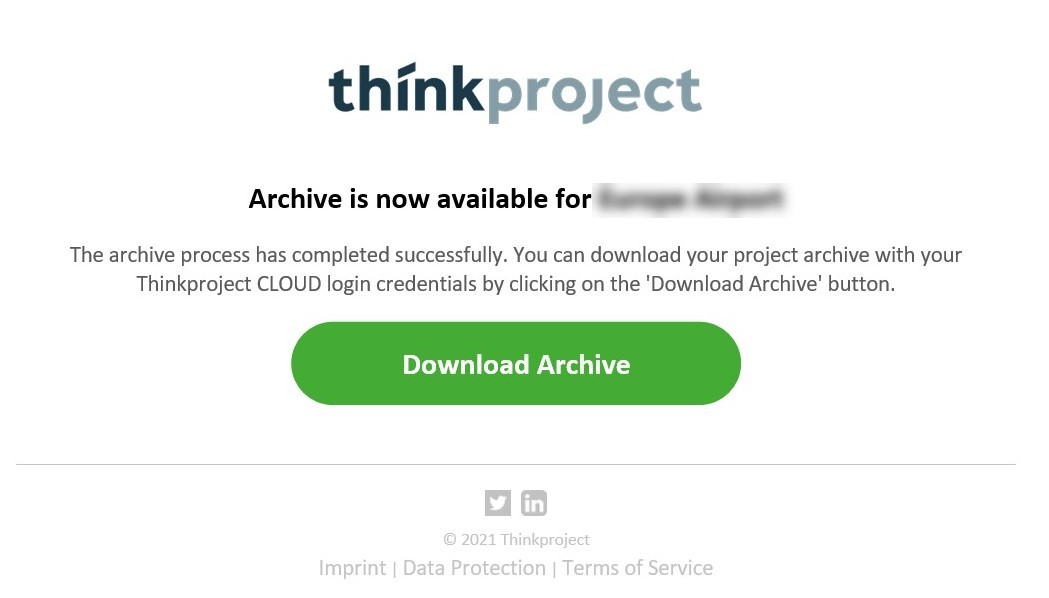
After the login was successful, you will be redirected to the following page and the download will start automatically
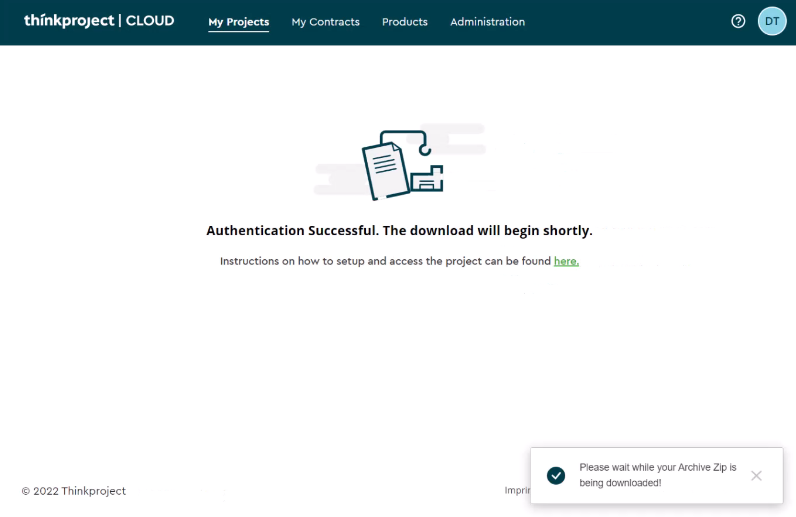
Please note that the download time depends on the internet bandwidth as well as the size of the project data - the download may take a few hours.
Note
Once the download starts, it will show the total size of the folder. Please make sure you have enough space on your drive.
If there is a network error during the download, you can go to the browsers download list and resume the download manually, if it does not resume automatically.
After the download has finished, a ZIP file is downloaded to your system.
Retrieve the contents either directly in the Download filter or a location of your choice within the system.
Open the folder and run the Thinkproject Project Archive file to launch the application.
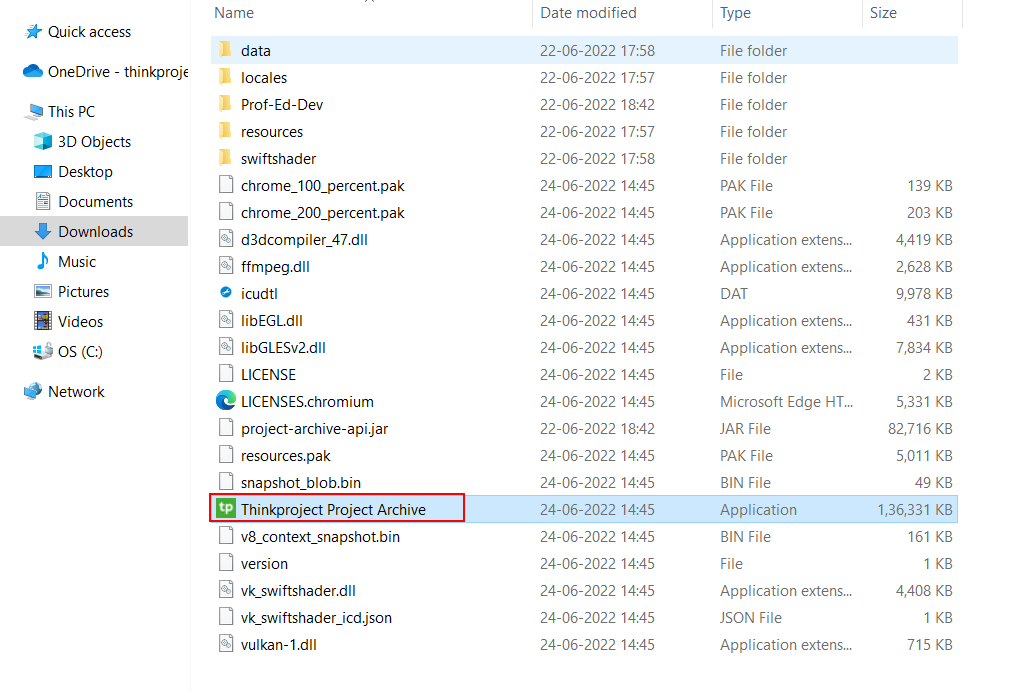
After opening the Thinkproject Project Archive file, wait a few seconds for the application to configure itself.
Note
The application requires Java to run. In case your system does not have Java installed, you might see the following one-time message: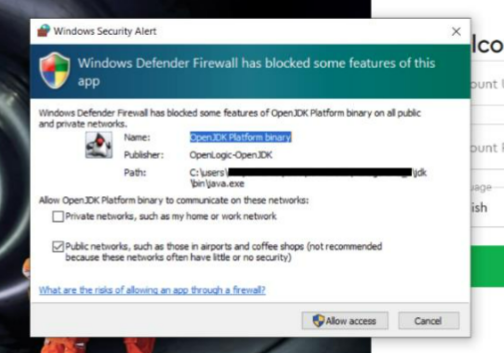
You need to grant access to run the application.
This will not download or install anything on your system.
The welcome screen will open. Click Proceed to continue.
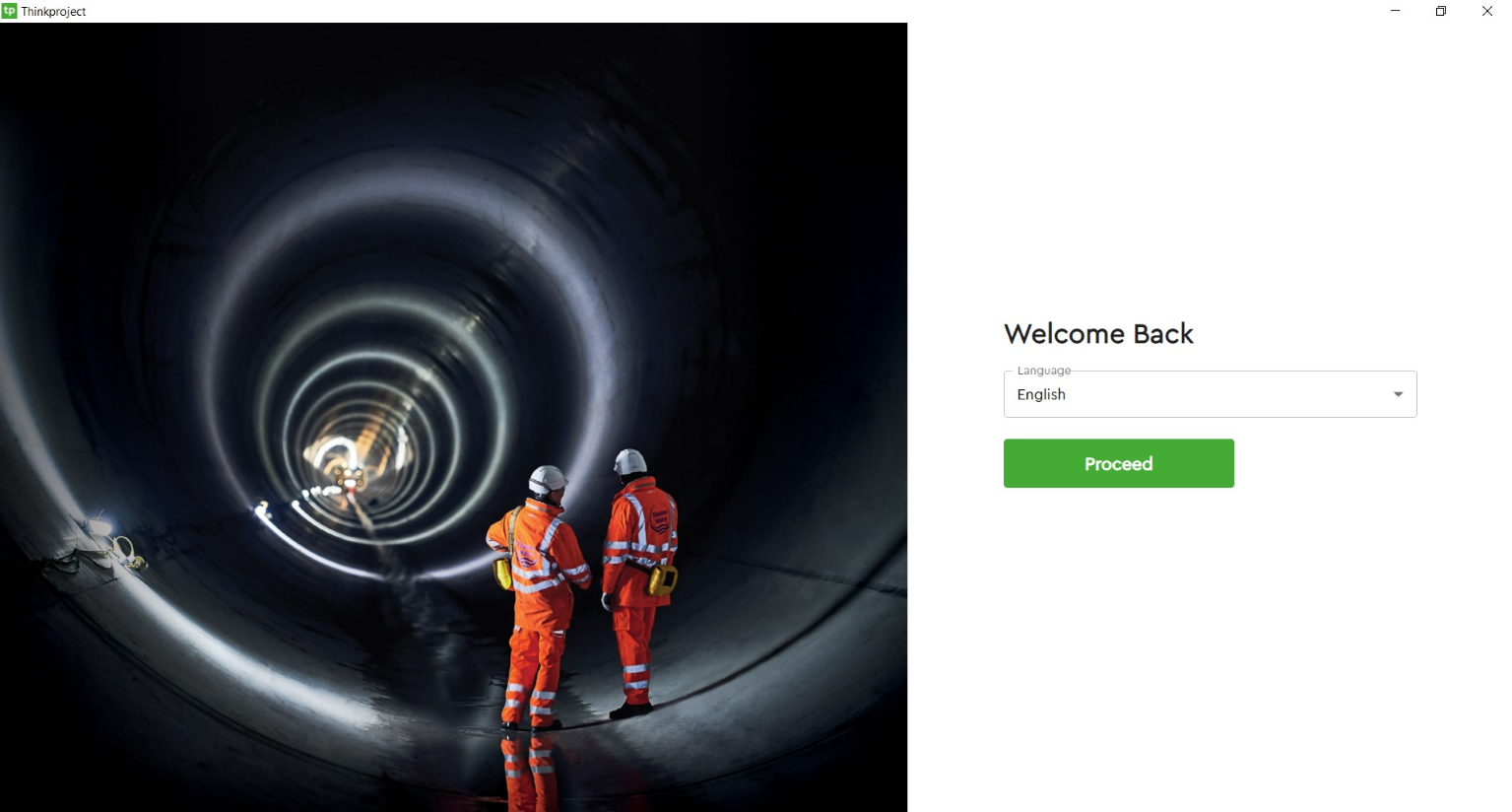
Note
In the application welcome screen you can change to your preferred language.
After the previous steps have been finished, you will now see your project overview.
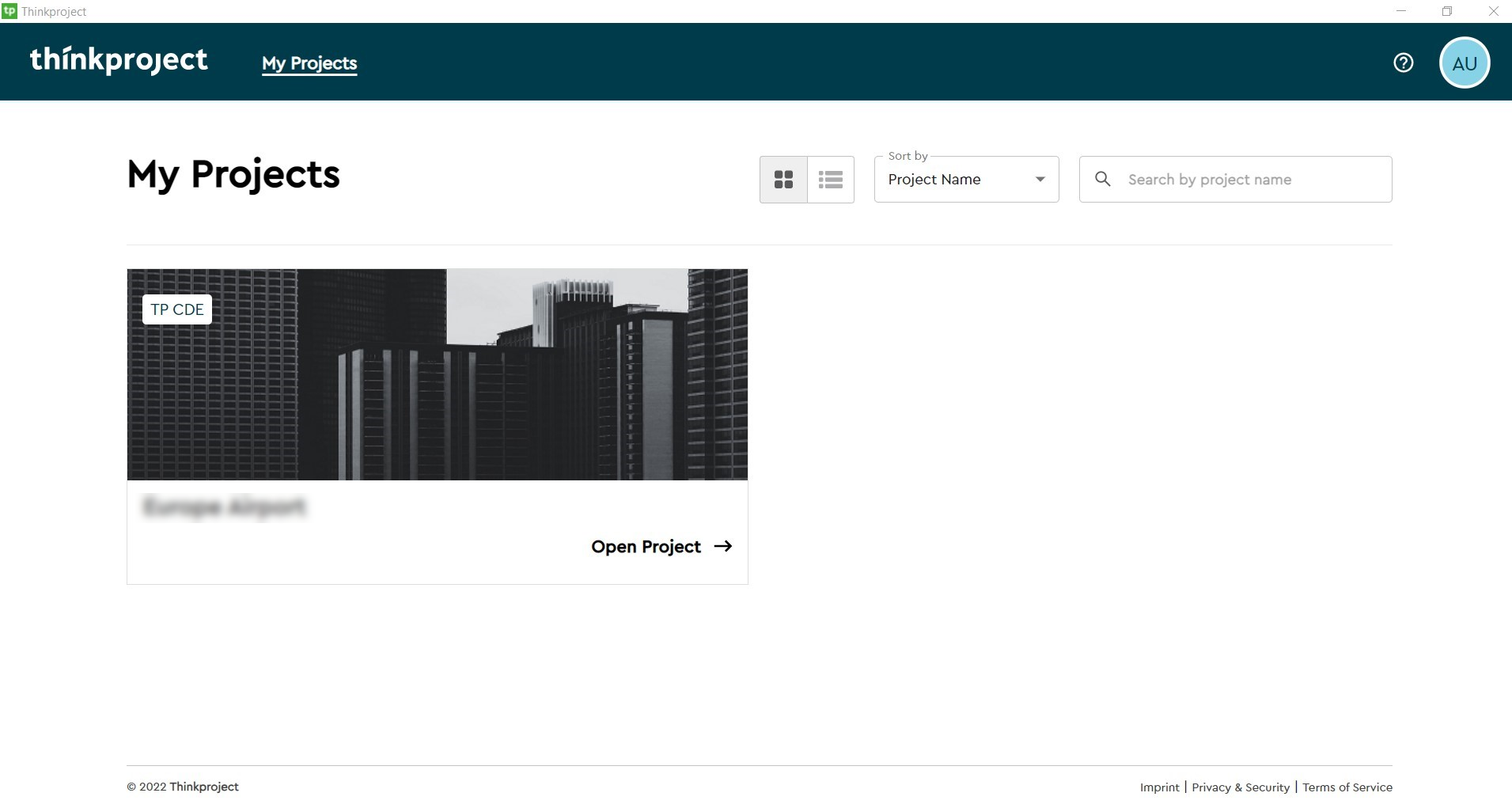
Click open project to access the archived documents and messages.
Offline Archives can be placed on a shared drive location and allow multiple users to access the archive easily. In order to access the archive from shared drive, each user must map the shared drive to their local. There are two ways to map the shared drive to local:
- Using the Windows Explorer
- Using the Command Prompt
Using Windows Explorer
Windows 10
- If you have Windows 10 system, open the Windows Explorer, and right click at your PC
- Select the option Map Network Drive
- This opens up a window where you can specify the Network path where the Archive is located. Type the Network Path in this window and click Finish
- Open the mapped drive from your local
- Run Thinkproject Project Archive.exe from mapped local drive
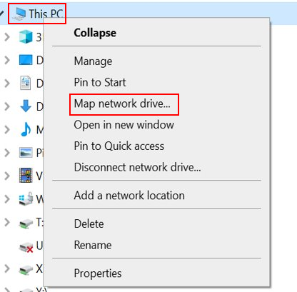
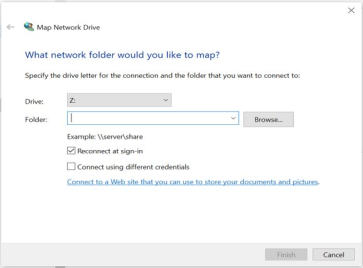
Windows 11
- If you have Windows 11 system, open the Windows Explorer, and right click at your PC
- Click at the 3 dots from the header to open up the menu.
- Select the option Map Network Drive from the menu.
- This opens up a window where you can specify the Network path where the Archive is located. Type the Network Path in this window and click Finish
- Open the mapped drive from your local
- Run Thinkproject Project Archive.exe from mapped local drive
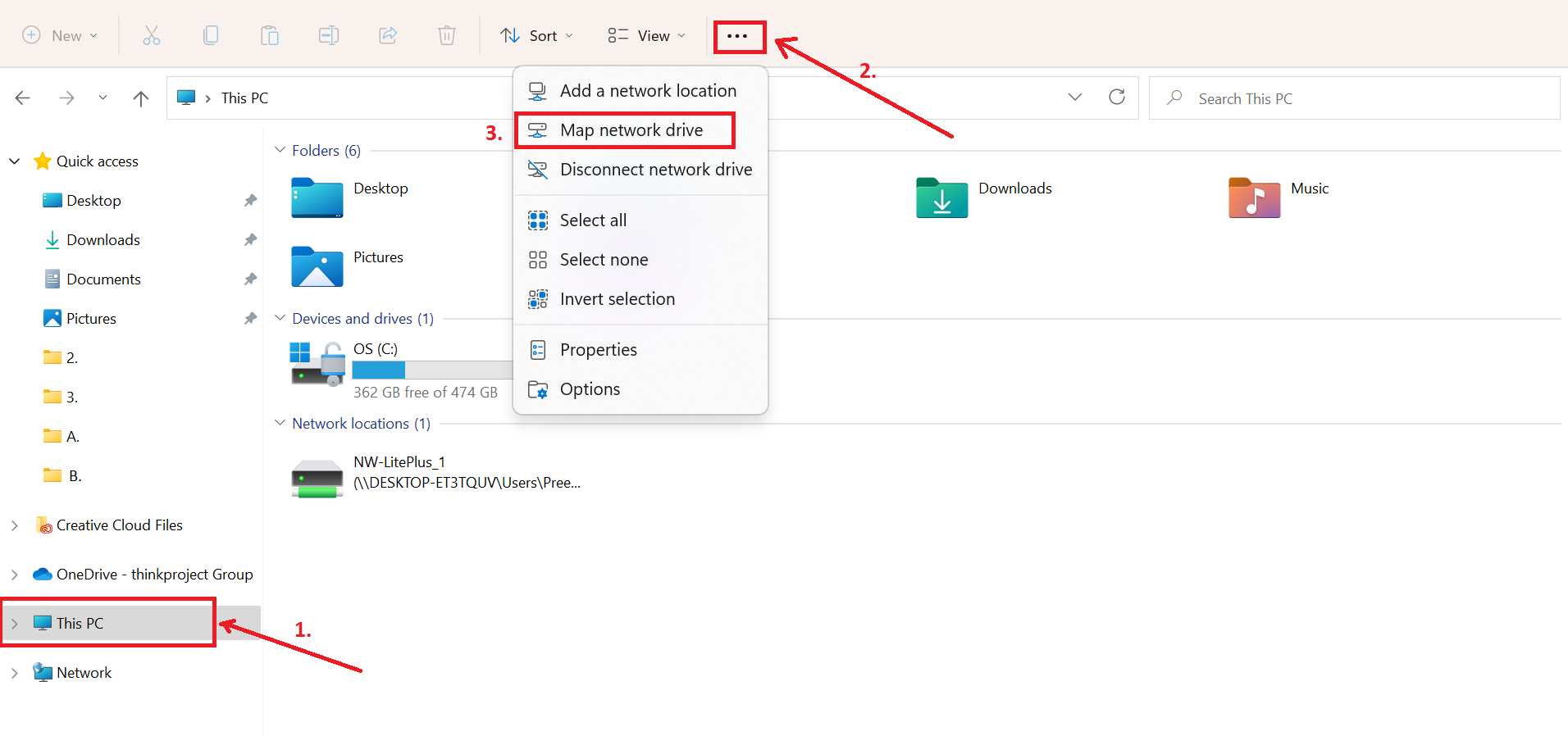
Using Command Prompt
-
Click on Windows Button and Search for Command Prompt
Note: Do not click on "Run as Administrator" button -
Open the command prompt and map the Network Drive location to the local drive using net use command as follows: net use <local drive name> <Network location of Archive application>
For example.: If the Network Location of the archive application is ‘\\Office-Network\Project\’ then type ‘net use T: \\Office-Network\Project\’ in command prompt and press Enter key. It will create T Drive in local with a map to Network Drive -
In Window Explorer Open the local drive (T: from the example above)
-
Run Thinkproject Project Archive.exe from mapped local drive
- If you are unable to map the network drive to local using step 2, then open the command prompt as Administrator and then run the net use command.
Note
Be it from the Windows Explorer or the command prompt, this is a one time setup.